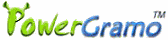PowerGramo is seamlessly integrated into the Skype's user
interface. After starting, you will see PowerGramo is shown
side by side in Skype. It is very user friendly and easy
to use. You can record, edit and check a call without leaving
the Skype user interface.
PowerGramo makes recording Skype calls an easy task:
1. Start PowerGramo and Skype.
2. When you place a Skype call, PowerGramo begins to record
automatically and recording status is shown.
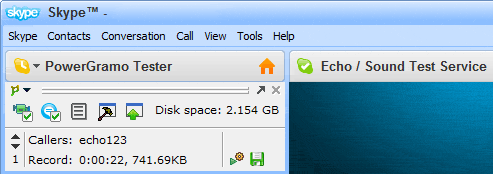
During a call, you can pause/continue recording at any
time by clicking the according button on the recording
status panel. Also you can write some memoire about the
call to be saved together with audio data, or share music
with call participants.
3. When you finish a call, a new Skype call record will
be stored and added into the record list. Depending on
your settings, Skype text chat messages may be saved together
with the call record.
NOTE: PowerGramo Skype Recorder also can work in manual
recording mode. You can change recording mode by clicking
according menu command from the PowerGramo menu.
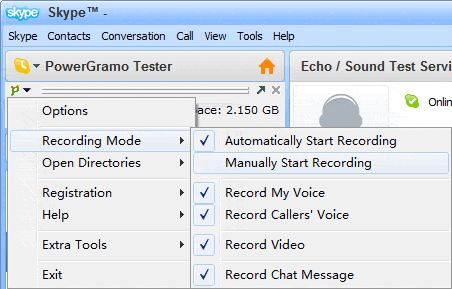
Share Music over Skype Calls
If you are to present audio data
to callers or just play music adding life to a Skype call,
PowerGramo helps doing that. Music sharing is facilitated
by the following window:
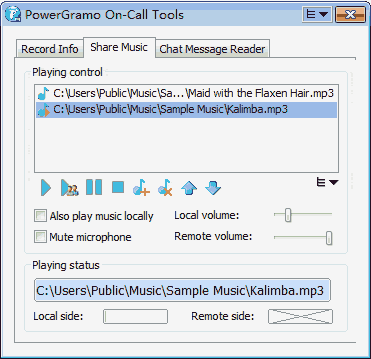
Skype Chat Message Reader
If you are not convenient to watch the screen to read
Skype chat messages, PowerGramo converts text messages
into audio and you can listen what your friends typed.
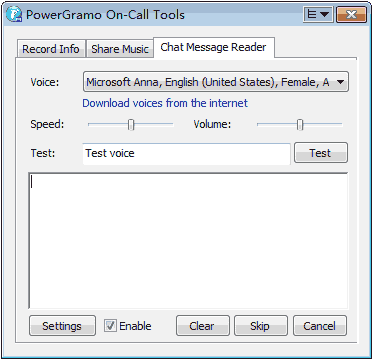
Flexible and Enhanced Skype Answer
Machine
Actually it's more accurate to name it an "Automatic
Message Machine", since it gives much more than an
Skype Answer Machine usually does. You may make it automatically
answer incoming calls and send personalized audio/text
messages to callers. Automatic messages can also be applied
to outgoing calls or manually answered calls. To set up
the Skype Answer Machine, please go to "Options |
Automatic Messages" window. Further clicking the
button "Edit Message Schemes" will bring forth
the following window.
Easily Convert Skype Recordings to
MP3/WMA/OGG/WAV files
Select menu command "File | Export Records As |
MP3/WMA/OGG/WAV/AVI Files" from PowerGramo
Player or select command from embedded
playlist menu, you can convert Skype records
to popular mp3/wma/ogg/wav files. In the following window,
you can set tag information for the exported file or change
parameters of the audio data. Also you can do a partial
exporting, adjust two side audio volumes separately or
insert audio clips.
Usefull Extra Audio Tools
PowerGramo Professional is equipped with some useful
audio extra tools.
One is the offline audio recorder, an easy-to-use audio
recorder you can use to record all kinds of sound on your
computer into MP3 / WMA / OGG / WAV files.
It's able to record audio from microphones, line-in, phone
line, cassette tape, video tape and more other input devices.
The audio recorder also supports recording from other
windows applications, like winamp, media player, etc.
This makes it very easy to record online radio, broadcast
and other internet sound. It simply makes a complete audio
recording studio of your computer!
Click
here to view a screenshot
Another useful extra ool is an audio convertor that converts
audio format between any two of WMA, WAV, MP3 and OGG.
Click
here to view a screenshot
Upload Records to Server: Business
Skype Recording
Learn more details about PowerGramo
Record Center.