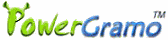1. Start up PowerGramo and Skype. Log in the
Skype account you would like to register.
2. From the PowerGramo menu,
select "Registration | Register".

3. In the "PowerGramo
Registration" window, navigate to step 2 and input
your license key. Then press "Get Registration Code" button.
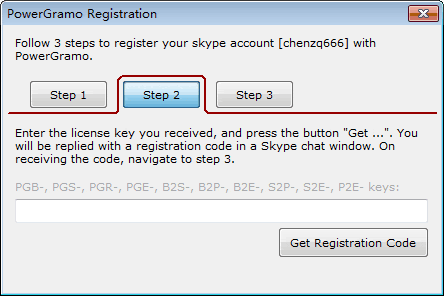
You will receive a registration
code in a Skype chat window. This is mostly done instantly
while sometimes it may incur a delay just like ordinary
skype chats do. You can also manually send your license
key to the skype account "powergramo", and get the registration
key as an replying message.
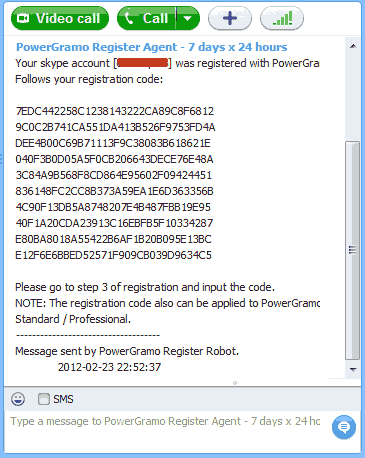
4. Once you get the Registration
Code, navigate to Step 3.
Copy the registration code and
paste it into the input box of Step 3. Then click the "Register"
button to finish the registration process.
NOTE:
The registration code may be incompatible with old versions
of PowerGramo. We suggest you to upgrade PowerGramo to the
latest version before registering.
One
License key can only be applied to one Skype account, but
can be used on different computers.
The
Skype account "powergramo" of the registration agent is
only for registration service and is watched by a robot
program. So don't consult it for technical support. And
the service is generally 7 x 24 hours available, even if
sometimes Skype shows it's offline. Also DON'T TRY TO SEND
SPAMISH MESSAGE TO THE AGENT, OR YOU WILL BE ON HIS BLACK
NAME LIST. If you are block accidently, please send messages
to us via email support@powergramo.com.