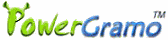PowerGramo Record Center is a freeware, just
download
it now (version 3.0).
If you are managing a large number of call records saved
by multiple PowerGramo users, PowerGramo Record Center will
greatly facilitate your work.
The Record Center is a server tool that enables you receive
Skype call records via internet from Skype users running
PowerGramo
Enterprise, and manage the call records collectively.
Also it monitors Skype users' chat history, Skype online
status and other activities.
For example, you can run PowerGramo Record Center and install
PowerGramo Enterprise for each employee in your company.
All calls made by employees will be recorded and call records,
also chat messages, will be automatically sent to the server
computer. Then you can listen to all records and check event
history simply on the server computer.
Note: PowerGramo Record Center can be deployed in a local
network or over internet. For the second case, the server
machine should have a public IP address and the firewall,
if any, should be configured to allow access to port 8393.
Easy steps to set up an Skype Recording Network:
Step 1. Install
PowerGramo
Enterprise client for each Skype user that you will collect
call records from. PowerGramo Enterprise will automatically
record Skype calls and send records to PowerGramo Record Center.
Step 2. Download
and install PowerGramo Record Center on a server computer
that
has a network connection with client
computers.
Step 3. Start Record
Center by clicking the "PowerGramo Record Center"
icon on the desktop. In PowerGramo Record Center, switch to
"Server" page, and click "Start server program"
to start service.
Step 4. At the server
side, create an account for each Skype user. To create an
account, just switch to the "Users" page and click
button "New User". Note the account id should be
the same as that of a Skype account.
Step 5. For all PowerGramo
Enterprise client users, set the server address in the "Options
| Record Center Client" window.
When an user log in Skype, PowerGramo Enterprise will automatically
connect to the server of PowerGramo Record Center and a network
connection will be established between. When the user completes
recording a Skype call, the record file will be uploaded.
Other events, such as changing of Skype online status, chat
messages, will be logged on the server too.