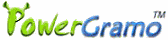PowerGramo's unique technology enables you
to record all type of calls in Skype, no matter it's a normal
pc to pc call, pc to mobile call, pc to fixed telephone call,
or even skypecast. It's very easy to get started with it:
1. Be Ready to Record
Start Skype and PowerGramo. If it's your first time to
use PowerGramo, or after you install a new version of PowerGramo,
Skype will prompt to you for authorization. Choose the "Allow.."
option in the authorization window. For more details, read
the section of Install and Uninstall..
2. Recoding Mode
PowerGramo can be configured to start recording a call
or automatically or manually. In the PowerGramo menu, you
can choose a recording mode.
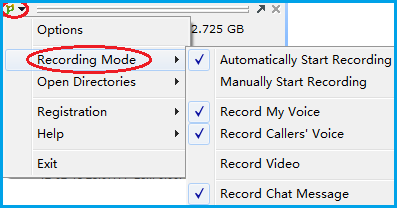
3. Pause/Continue Recording a Call
During recording a Skype call, recording status will show.
In the status window, you can click the button  to pause or continue recording the call.
to pause or continue recording the call.
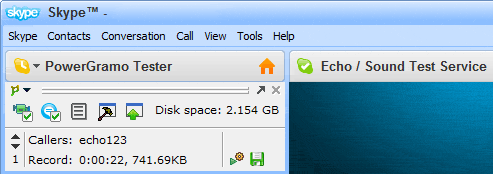
4. Write Memomire during a Call
You can write memomire for the pending call record and
add important time tags during a call which will be useful
when you later review the record.
Depending options, following window may pop up automatically
or you can bring it forth by clicking button on
the PowerGramo window.
on
the PowerGramo window.
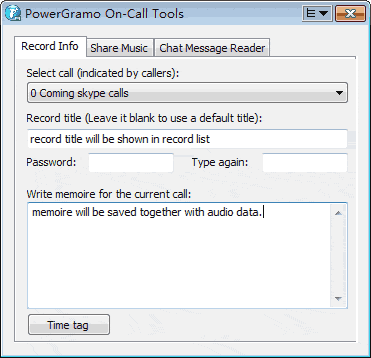
In the window, you can enter a title, write memoire and
add time tag for the pending call record. Also music sharing,
chat message reading are available in the window.
5. Save a Call Record
When you finish a call, a new record will be automatically
stored and inserted into the record list window. The memomire
you inputted and all Skype chat messages taken place during
the call will also be saved in the record.
Clicking the button  in recording status window will save a record and start
with a new one for the same Skype call.
in recording status window will save a record and start
with a new one for the same Skype call.
If you are using PowerGramo Enterprise and a connection
is established, the newly saved record will be automatically
uploaded to the server.