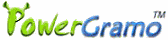Important information:
In version 4.4, we made changes to the registration
arithmetic so that old registration code will be invalid
in new versions. If you are a registered user of an
older version, please just click menu "Help |
Retrieve Registration Code" to get a new reg
code and input the code in Step 3 of registration.
The license key you have purchase is still valid,
and you don't need to buy another one.
Confirm PowerGramo's access to Skype(*IMPORTANT*)
Once finish the installation, for the first time you
start PowerGramo, Skype will ask you if PowerGramo is
allowed to connect with skype. Arrange of skype user
interface for this authorization depends on the version
of skype you installed:
For skype version earlier than 3.8,
you will see a warning message from Skype as shown below:
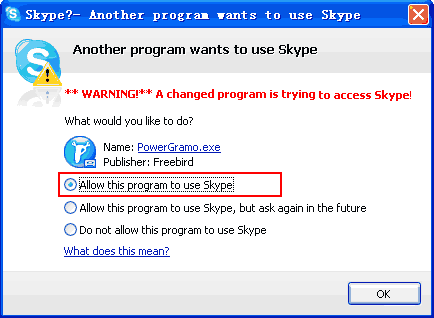
It is asking whether PowerGramo is allowed to access
Skype. Select the "Allow this program to use Skype"
option as indicated above and click then button "OK".
For skype version 3.8, the
program does not show the authorizing window directly
when PowerGramo try to connect. It shows a slip window
near the windows taskbar, as follows:
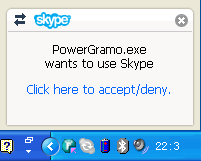
Clicking on the slip window will bring forth the Skype
main window with new events displayed below the menu
bar, as the following image shows:
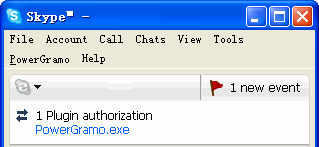
Among the events, click one named
PowerGramo.exe,
the authorizing window will show.
For skype version 4.x, you
will see a message directly on the main skype window,
shown as the following iamge:

Click the "Allow access" button in the message
window.
NOTE:
If you accidentally choose a wrong option, PowerGramo
will be unable to connect to skype, saying "
The
connection request to Skype was rejected.....".
When this happens, please go to Skype's "Options"
window to remove PowerGramo from the blacklist. Generally
you can reach the blacklist by first finding in the
Skype "Options" window a link named "
Manage
other programs' access to Skype" and click
the link. The latest version of skype has this link
grouped in "
Advanced Settings".
If this is your first time to use PowerGramo, the
first
tour may be helpful for you.
We wish you have a pleasant experience with PowerGramo
and hope it be your everyday tool that enrichs your
communication experience and improves your productivity.
Do not hesitate to contact
us if you have any suggestions or questions.